- Select the Printer & Media Tab.
- Click Change Profiles....
- Select the Rendering Intents tab.
- For each drop-down list, select the Rendering Intent you want to use.
NOTE: Depending on the type of data in your image, some options may not be available.
If you are working with a PostScript file or a Quick Set, you can choose a Rendering Intent for both image and vector data and Lab Images.
The Proof option is disabled unless a proof ICC is selected on the Profiles tab. Proofing allows you to simulate the Rendering Intent as if you were printing on another printer.
- Click the Edit Quick Sets button on the toolbar. This opens the Edit Quick Sets dialog (Figure 1).
- Select the Quick Set you would like to edit, and click Edit. This opens the Edit Quick Set dialog (Figure 2).
- Click the Change Profiles button. This opens the ICC Profile Setup dialog (Figure 3).
- Click the Rendering Intents tab (Figure 4).
- For each drop-down list, select the Rendering Intent you want to use. A description of each Rendering Intent is listed below.
Note: Depending on the type of data contained in your image, some options may not be available.
The options on the Rendering Intents tab of the ICC Profile Setup dialog allow you to select the rendering intent you want to use. If you are working with a PostScript file or a Quick Set, you may choose a rendering intent for both image and vector data and Lab Images.
The Proof option is disabled unless a proof ICC is selected on the Profiles page. Proofing allows you to simulate the rendering intent as if you were printing on another printer. For more information, see Proofing.
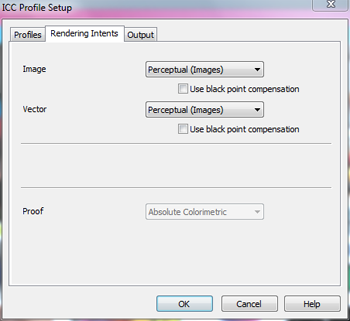
 To use the Rendering Intents tab:
To use the Rendering Intents tab: